You can submit the photo for your NMSU ID online via cloudcard. You can access the cloudcard website one of two ways:
eAccounts Web Site
eAccounts App
eAccounts Web Site
- Visit the eAccounts in your web browser and login using your NMSU username, password, and Authenticator app.
- Once logged in, click “Profile” in the menu bar.

- Then click the “Click to submit new photo” link.
- You’ll be taken to the cloudcard website where you can upload your photo and submit it for review.
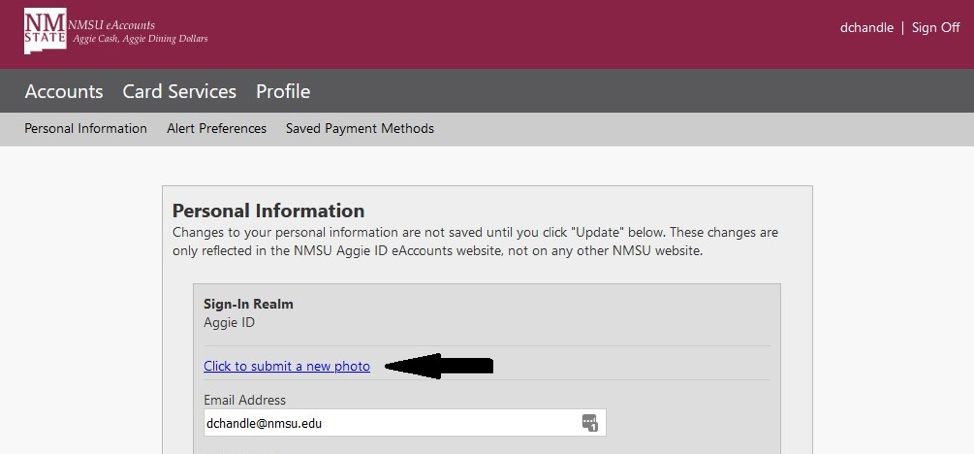
- Once you have submitted your photo, you should see a confirmation:
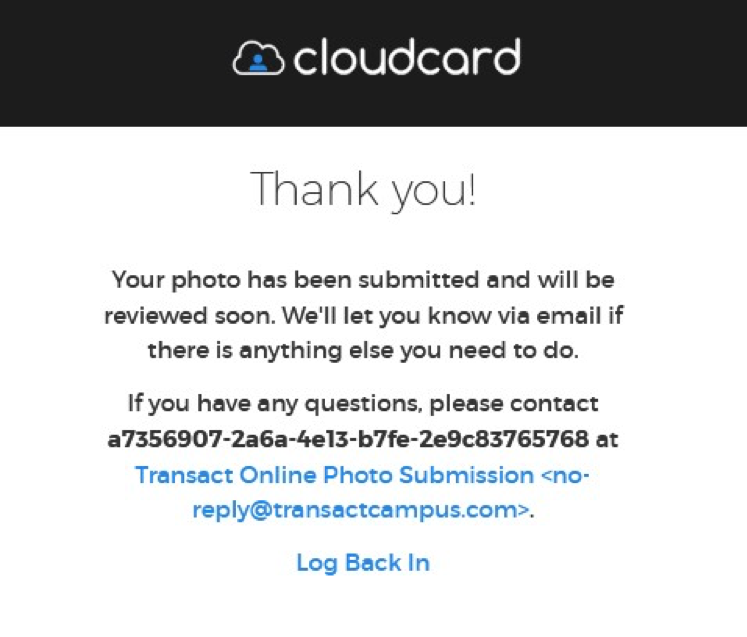
- Download the eAccounts App from the App Store, or Google Play Store:
- Open and sign into the eAccounts App and click the “gear” in the upper right corner.
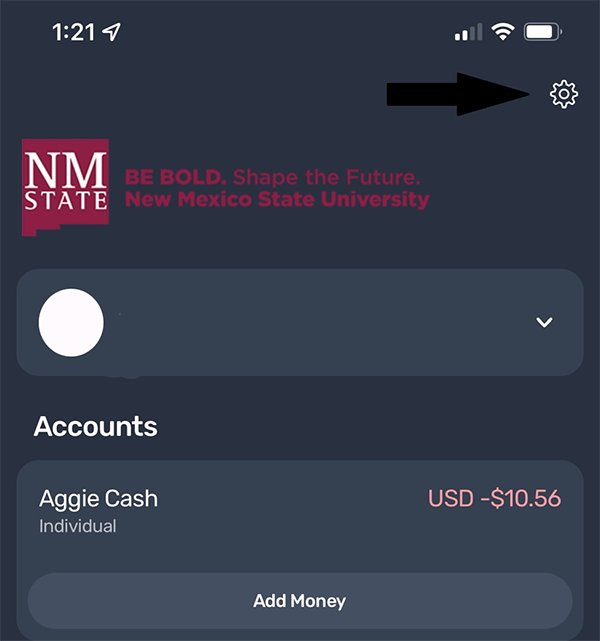
- Tap on “Submit ID Photo”

- Tap on “Get Started” button to get to the cloudcard website.
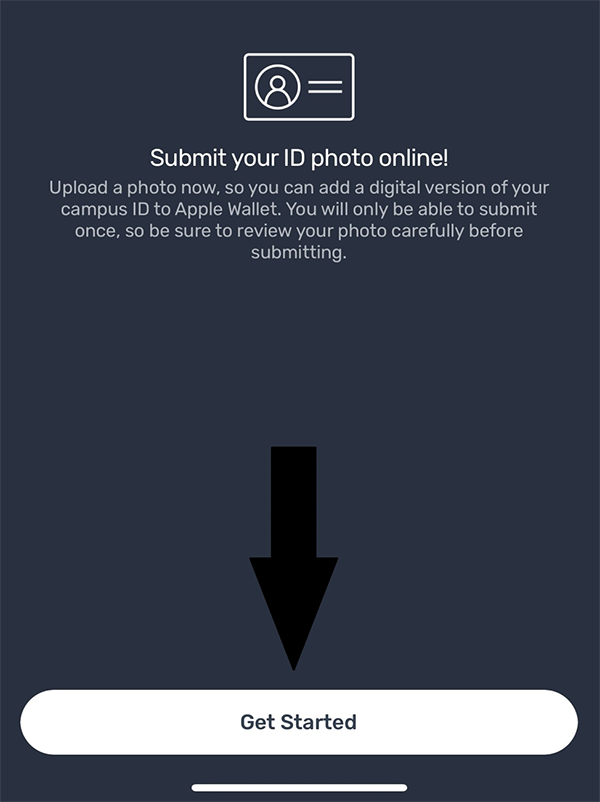
- You’ll be taken to the cloudcard website where you can upload your photo and submit it for review.
- Once you have submitted your photo, you should see a confirmation:
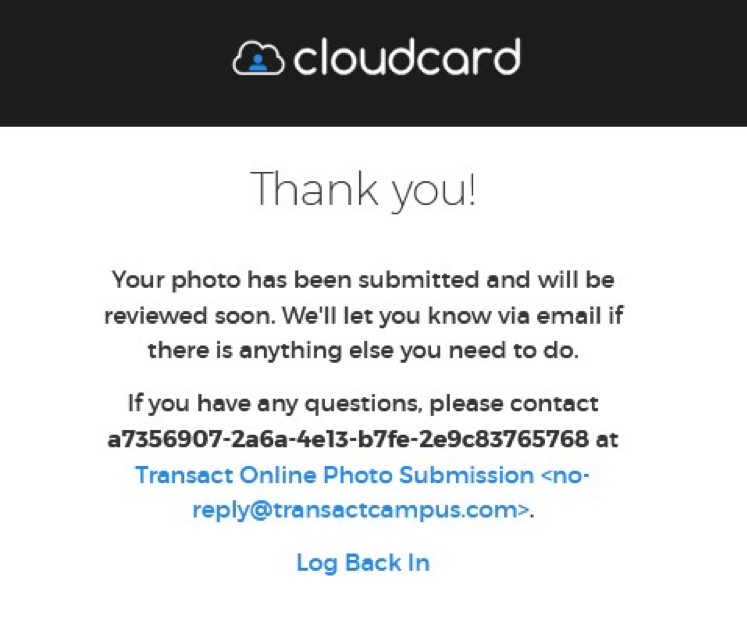
Regardless of the method you used above, you should receive an email once your photo has been reviewed letting you know if the photo was accepted or denied.
—
Questions? Contact ID Card Services
- Located on second floor of the NMSU Bookstore
- 575-646-2306 | email: idsvs@nmsu.edu


